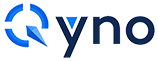MASTERNODE QUICK INSTALL GUIDE - COLD WALLET
Single masternode on Linux VPS (Ubuntu 16.04 x64) + cold control wallet on local PC (Windows 7, 8.1 or 10)
Prerequisites:
- 1. A remote server (Virtual Private Server, VPS) which will be our masternode wallet.
- 2. A local computer running under Windows 7, 8.1 or 10 which will be our control wallet.
- 3. PuTTY, which will be used to setup the server (install the dependencies, the wallet itself, and configure everything) after the initial configuration.
- 4. 5001 or more QNO as collateral (5000 QNO + 1 QNO to cover the transaction fees)
- 5. QYNO wallet for windows
Summary:
1. Deploy VPS server.
2. VPS configuration.
3. Install control wallet for windows.
4. Start masternode.
1. Deploy VPS server
a) Register: https://www.vultr.com/ and add some funds. Min $10
b) Press "Servers"
c) Press "+"
Select any server location | Server type: Ubuntu 16.04 x64 | Server Size: 25 GB SSD 5$/mo 1cpu 1024mb 1000gb or greater
Server hostname & label: Give name to your server (ex: QYNOMN1)
d) Press "DEPLOY NOW"
Once install done you'll get confirmation email. It'll take up to 5 mins.
e) Press your server name
You'll see your IP, username and password
*to see your password press "EYE" icon
2. VPS configuration
a) Download PUTTY for your windows system https://www.putty.org
b) Copy your VPS IP address and open PUTTY
c) Paste IP to PUTTY "Host name" and press OPEN and answer "Yes"
Login as: root
Password: (Copy from vultr control panel, for paste your password just click right mouse button on putty, you will not see anything - it's normal, press ENTER.)
* It is absolutely normal that password is invisible. Cursor will not move.
* Always use mouse selection for COPY text from PUTTY to WINDOWS
* Always use right button click for PASTE text in PUTTY from WINDOWS
d) RUN script(select from below, COPY, PASTE in Putty and press ENTER):
wget -qO- http://latest.qyno.org/qyno_mn_install.sh | bash
(It may take 2-3 minutes. It will automatically install and configure Qyno Wallet and Qyno Sentinel for your masternode!)
* Always use mouse selection for COPY text from PUTTY to WINDOWS
* Always use right button click for paste text in PUTTY from WINDOWS
e) Note VPS_IP:PORT and Masternode Privatekey in Notepad(text file)
3. Install control wallet for windows
a) Go to https://www.qyno.org/qyno-wallet-download and download wallet for your windows.
b) Unpack it (I advise you to unpack it to D:\QYNO folder)
c) Create DATABASE folder inside D:\QYNO folder
d) Launch qyno-qt.exe
e) It will offer to choose data directory. Select "Use a custom data directory" and select D:\QYNO\DATABASE folder (it will be more comfortable for future use)
f) After the wallet starts go to SETTINGS -> OPTIONS -> WALLET and check "Show Masternodes Tab". Press OK.
g) Close Qyno core and open again. You will see masternodes tab. Wait for Synchronizing finish.
h) Go to TOOLS -> DEBUG CONSOLE
i) Type: getaccountaddress masternode
(It's your masternode address, copy it to notepad. Send exactly 5000 coin to that address)
j) Close debug console
k) To the left corner of wallet application press FILE -> RECEIVING ADDRESSES
*NOTE: Sample addresses on picture. Don't sent here! Send to your addresses.
l) SEND 5001 QNO or more from exchange to first address labeled as "(no label)"
m) When coins come and you can see it in your wallet - send 5000 QNO exactly to address labeled as "masternode"
(exactly 5000 coins, don't try to send coins from exchange to "masternode" address directly. You will unable to send exactly 5000 from exchange).
n) It will appear as "Payment to yourself" and minus commission only. That is ok. Wait for 15 confirmations. It will take about 15 minutes. To check confirmations just double click on transaction.
o) Go to TOOLS -> DEBUG CONSOLE and type: masternode outputsp) Copy text only to notepad without quotes and brackets. It will be your collateral_output_txid and collateral_output_index
q) Open TOOLS -> Open Masternode Configuration File
r) To the bottom of text you should paste your data(divided by spaces):
Masternodename - any you want
IP:port - Your VPS IP address and port 39741(port is fixed for all). You got it from step #2-e
masternodeprivkey - You got it from step #2-e
collateral_output_txid - first part of masternode outputs. You got it from step #3-p
collateral_output_index - second part of masternode outputs (usually 1 or 0). You got it from step #3-p
Ex: Masternodename IP:port masternodeprivkey collateral_output_txid collateral_output_index
* Last string is example how it must be looks like, don't copy my text but insert your data!
s) Save changes and close masternode.conf file.
t) Go to TOOLS -> Open Wallet Configuration File
u) You should change RPCUSER, RPCPASSWORD. Copy whole text to notepad, change only red text with your data and paste it in qyno.conf file.
rpcuser=ReplaceWithYourUsernameOnlyAlphabeticWithoutSymbolsAndSpaces
rpcpassword=ReplaceWithYourPasswordWithoutSymbolsAndSpaces
rpcallowip=127.0.0.1
rpcport=39741
listen=1
server=1
daemon=1
v) Save changes and close qyno.conf file and wallet.
4. Start masternode
a) Open windows wallet again
b) Wait for full sync
c) Open Masternodes tab -> My masternodes -> Start all
* Your status will become "PRE_ENABLED" and after 30-60min it will be changed to "ENABLED"
* Restart your linux wallet(systemctl restart qynod.service), make sure your wallet is syncing with the Qyno network(qyno-cli mnsync status) and masternode from windows as above, if your status became "NEW_START_REQUIRED" after running a few days.